Terminal Setup on RetailTime App for Windows
1. Log in to Back Office at bo.retailtime.com, go to Settings—>Apps—>Need to have Credit/Debit POS integration App installed (to get this app installed please contact support@retailtime.com).
2. Go to Settings—>Store Settings.
3. Click Payment Gateway tab—>select the terminal you are using in Payment Gateway drop-down menu—>click Done.
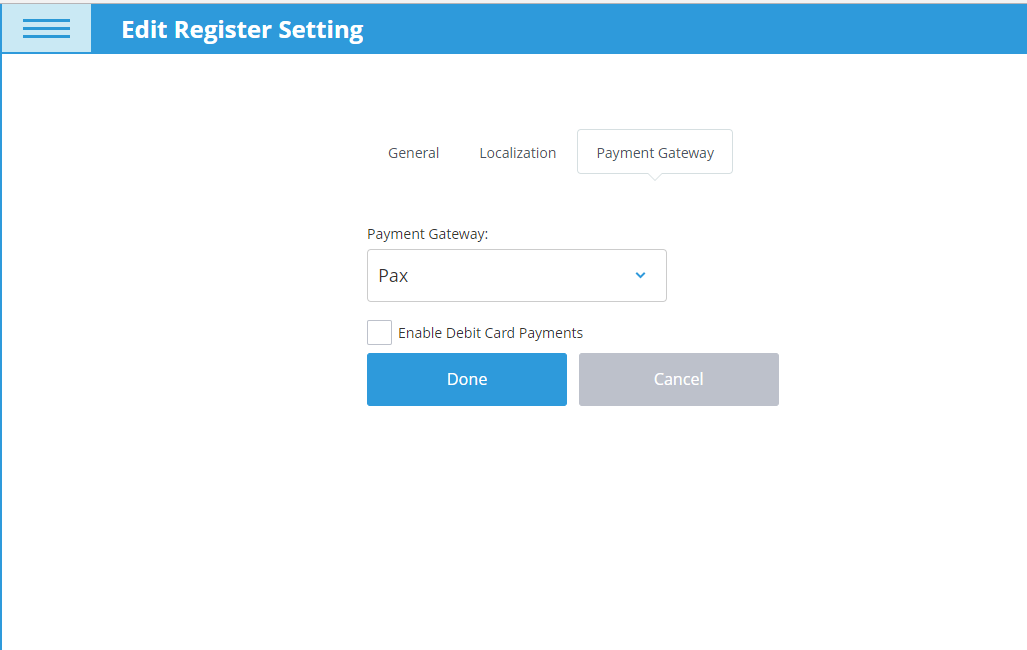
4. Login to POS and go to Settings—>Terminal Setup—>click Add Terminal button.
5. Input Serial Number of the terminal and click Submit.
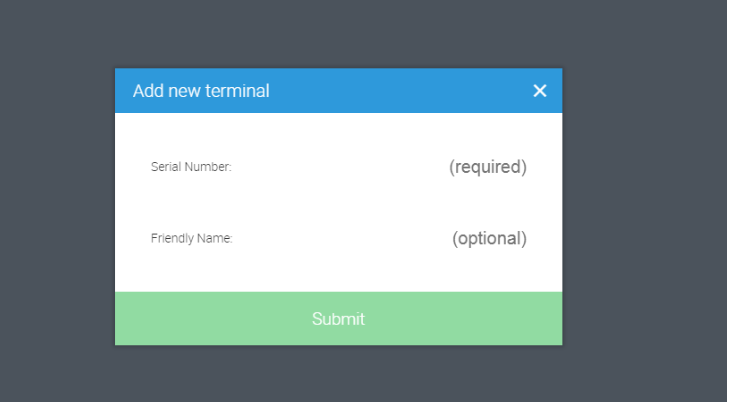
6. Click Done on the Terminal Setup screen.
7. Run a test transaction to check if it works.
Related Articles
Instructions for Resetting RetailTime
Overview Please follow the instructions below for resetting RetailTime on each device. 1. Delete Cache On Device A) If using RetailTime in a Google Chrome browser: Close the browser window you are currently using RetailTime on. Navigate to your ...Setting Up Terminal on POS
Overview You can process credit card transactions with either Pax, Dejavoo or Poynt terminals. You have to first set up the terminal in Back Office. For Pax, you have to add terminal's serial number in POS. For Dejavoo it would be Register ID and ...Setting Up Printers in POS
Overview You can use receipt/kitchen printers with Android, iPad, Windows, and Poynt devices with RetailTime app. Instructions 1. Log in to POS and in the left navigation menu, go to Settings--->Printer Setup. 2. Click Search for printer on the ...Pax Terminal Setup on RetailTime POS
Overview RetailTime works with PAX S300 device. The PAX S300 has an ethernet wire. Requirements Must have Freedom package to use PAX Terminal or any other card reader as a payment processor with RetailTime POS. Pax Terminal Setup in Back Office 1. ...Download RetailTime App for Windows PC
Overview RetailTime can be installed and used as an app on all Windows PC. Please follow the steps below to install and log in. Instructions 1. Log in to your RetailTime Back Office at https://bo.retailtime.com/ 2. On the Dashboard, find where it ...