How to Install TeamViewer
Overview
In some cases support agents need to connect to user's POS device to provide assistance. TeamViewer app is the best tool for remote access, and can be easily installed for free.
Instructions
A. TeamViewer for Windows
1. Go to TeamViewer website: https://www.teamviewer.com/en/download/windows/
2. Select TeamViewer QuickSupport, 64-bit or 32-bit depending on your OS type:
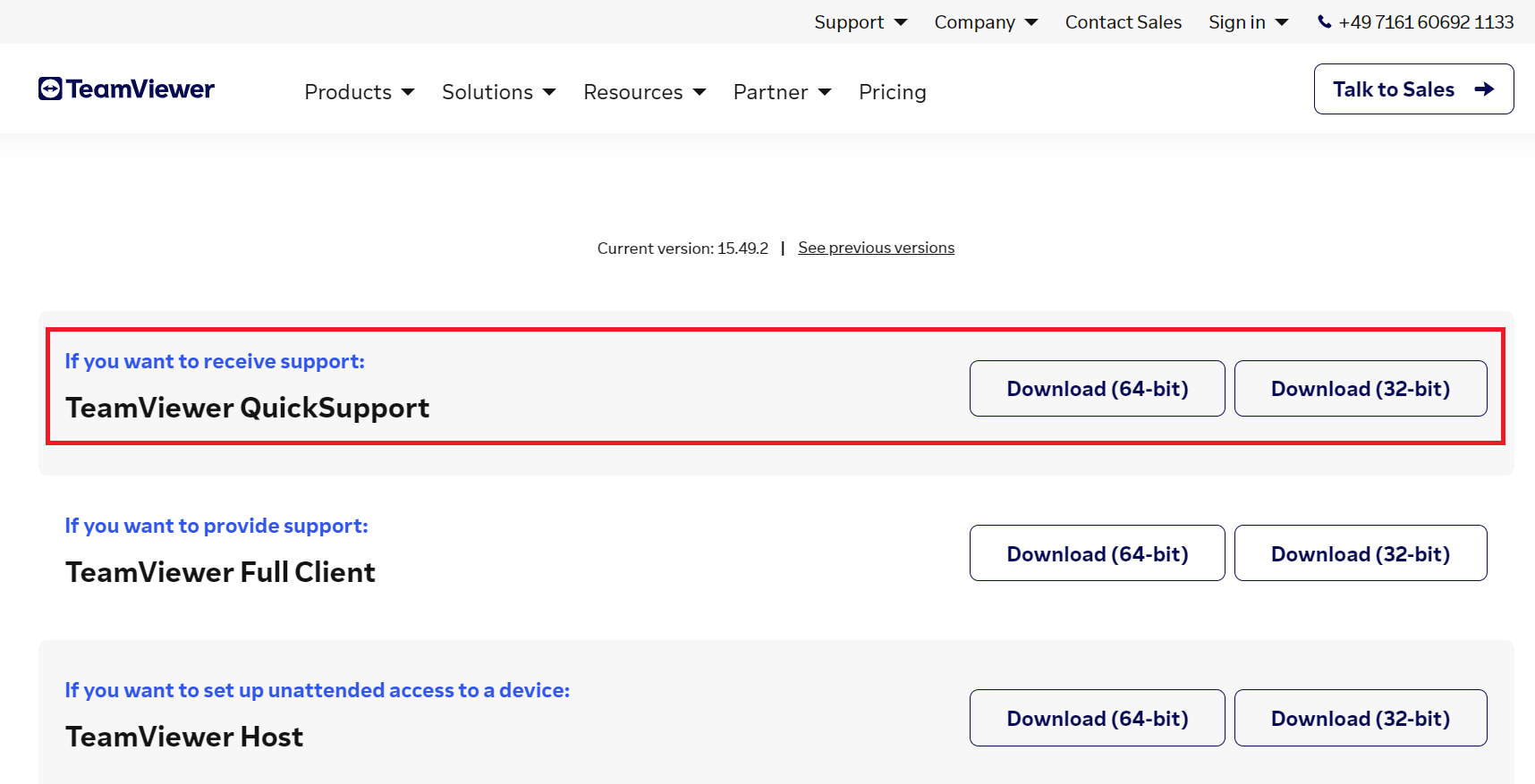
3. Download the installation file, then open it, and the app will start installing.
4. Accept user agreement, click Continue:
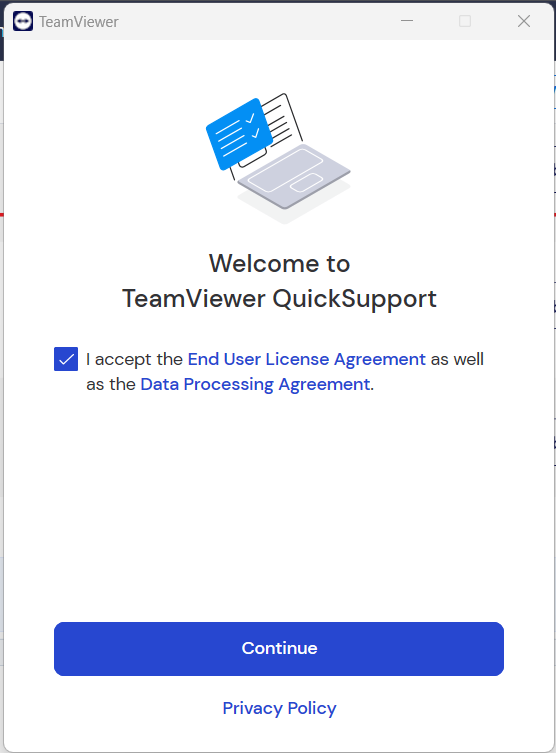
5. Share your TeamViewer ID and the password with eHopper support agent that is going to assist you:
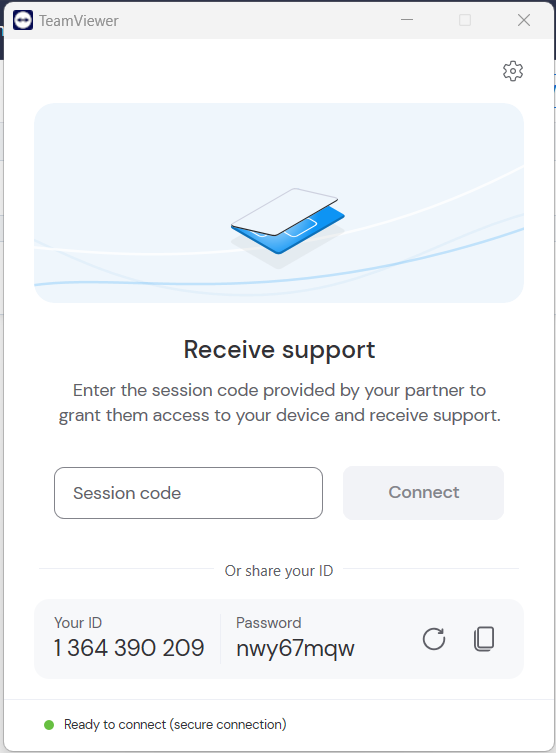
B. TeamViewer for Android
1. Go to Google Play market, search for TeamViewer app, or use this link: https://play.google.com/store/apps/details?id=com.teamviewer.quicksupport.market
2. Tap Install, the app will start installing.
3. Once installed, the app will appear on your apps list. Run the app and provide eHopper support with your TeamViewer ID and password.
Related Articles
RetailTime White Screen Troubleshooting
If your POS app and the app stopper working (white screen), please follow the steps below for troubleshooting, depending on the device you are using: Windows device: Clear cache: 1. open the POS app 2. click on File in top left corner 3. press ...Download PDF Training Guides
Hardware Equipment Setup Guide To download the Hardware Equipment Setup Guide, click here.Providing RetailTime Support Access
Overview If you are having issues with your account, you can provide RetailTime Customer Support with temporary access by sending them a temporary password. Instructions 1. In the left navigation menu, click on Settings---> RetailTime Support ...Receipt Printer Troubleshooting on Windows PC
If you are using a supported RetailTime printer and your receipt printer stops printing, please follow the below steps for troubleshooting. 1. Hold the Feed button on the printer. If nothing prints, that means their either is a paper jam or no paper ...Download RetailTime App for Windows PC
Overview RetailTime can be installed and used as an app on all Windows PC. Please follow the steps below to install and log in. Instructions 1. Log in to your RetailTime Back Office at https://bo.retailtime.com/ 2. On the Dashboard, find where it ...